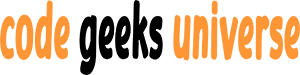Introduction:
State management is a fundamental aspect of building React applications. While many developers rely on tools like Redux or React’s built-in state management, there’s an alternative approach that offers simplicity and improved user experience – using URLs for state management. In this guide, we’ll explore the concept of URL-based state management in React and how to implement it effectively.
Why URL-Based State Management?
- Shareable Links: With URL-based state management, users can share specific states of an application by simply sharing the URL. This is particularly useful for collaboration and sharing content.
- Improved User Experience: Using URLs to manage state allows users to navigate through an application using the browser’s navigation controls (back and forward buttons). This mimics the behavior of traditional websites and can enhance the user experience.
- SEO Benefits: Search engines can crawl and index the content of your application more effectively when state is represented in the URL. This can improve search engine optimization (SEO).
Implementation Steps:
Here’s how you can implement URL-based state management in your React application:
Step 1: Install React Router
To manage routing and URLs in your React application, you’ll need a routing library. React Router is a popular choice:
npm install react-router-dom
Step 2: Set Up Routes
Define routes for your application using React Router. In your App.js or a similar entry point, configure your routes:
import { BrowserRouter as Router, Route, Switch } from 'react-router-dom';
function App() {
return (
<Router>
<Switch>
<Route exact path="/" component={Home} />
<Route path="/products" component={Products} />
<Route path="/about" component={About} />
{/* Add more routes as needed */}
</Switch>
</Router>
);
}
export default App;
Step 3: Use URL Parameters
You can use URL parameters to represent state. For example, if you want to show product details based on an ID, define a route like this:
<Route path="/products/:productId" component={ProductDetails} />
In the ProductDetails component, you can access the productId from the URL using useParams:
import { useParams } from 'react-router-dom';
function ProductDetails() {
const { productId } = useParams();
// Fetch product details using productId
}
Step 4: Update URLs Programmatically
To update the URL when the state changes, use the useHistory hook from React Router:
import { useHistory } from 'react-router-dom';
function ProductDetails() {
const history = useHistory();
const navigateToProduct = (productId) => {
history.push(`/products/${productId}`);
};
// Use navigateToProduct when a user selects a product
}
Step 5: Handle URL Changes
To respond to URL changes and update your application’s state accordingly, you can use React Router’s useLocation hook:
import { useLocation } from 'react-router-dom';
function ProductDetails() {
const location = useLocation();
React.useEffect(() => {
const productId = location.pathname.split('/').pop();
// Fetch and update product details based on productId
}, [location]);
}
Conclusion:
Using URLs for state management in React offers numerous advantages, including shareable links, improved user experience, and SEO benefits. With the help of React Router, you can seamlessly integrate URL-based state management into your applications, making them more versatile and user-friendly.
By following the implementation steps outlined in this guide, you can harness the power of URL-based state management to enhance the functionality and accessibility of your React applications.