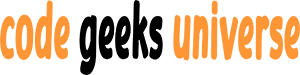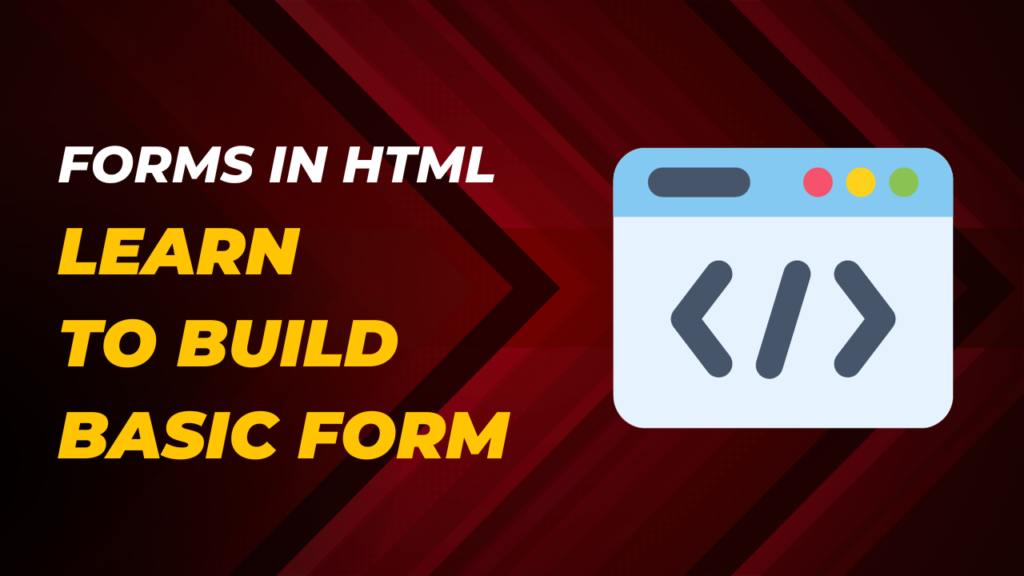Introduction:
Forms are an essential part of web development, enabling interactions between users and websites. Whether it’s submitting a contact request, signing up for a newsletter, or logging into an account, HTML forms provide the foundation for collecting user input. In this guide, we will delve into the world of HTML forms, learn how to create basic forms, understand the underlying structure, and explore various form elements and attributes.
The Anatomy of an HTML Form:
Before we start building forms, let’s understand the fundamental structure of an HTML form. An HTML form is defined using the <form> element, which acts as a container for form elements. It has several attributes, the most important being action and method.
action: This attribute specifies the URL to which the form data will be sent when submitted. For example, if you’re creating a login form, theactionURL could be the server-side script that handles user authentication.method: Themethodattribute determines how the form data is sent to the server. The two primary methods areGETandPOST.GETappends the form data to the URL, whilePOSTsends it in the HTTP request body.
Here’s a basic form structure:
<form action="submit.php" method="POST">
<!-- Form elements go here -->
<input type="text" name="username" placeholder="Username">
<input type="password" name="password" placeholder="Password">
<button type="submit">Submit</button>
</form>
Basic Form Elements:
HTML provides a variety of form elements to gather different types of information:
- Text Input:
<input type="text">is used for single-line text input, such as names and email addresses. - Password Input:
<input type="password">is for sensitive data like passwords. Characters are usually masked for security. - Radio Buttons:
<input type="radio">allows users to select one option from a list of choices. - Checkboxes:
<input type="checkbox">enables users to select multiple options from a list. - Dropdown Lists:
<select>combined with<option>elements creates a dropdown menu for selecting one option from a list. - Text Areas:
<textarea>is used for multiline text input, useful for comments or messages. - Buttons:
<button>or<input type="submit">defines buttons for submitting the form.
Form Attributes:
name: Thenameattribute assigns a unique identifier to each form element. This identifier is used when processing the form data on the server.placeholder: Theplaceholderattribute provides a hint or example text for the input, helping users understand what to enter.required: Adding therequiredattribute to a form element makes it mandatory. Users must complete it before the form can be submitted.minandmax: For numeric inputs, theminandmaxattributes set the allowable range.
Form Validation:
HTML5 introduced built-in form validation attributes, such as required, min, and max. These attributes help ensure data integrity and improve the user experience. Additionally, you can use JavaScript to create custom validation logic.
Form Styling:
Use CSS to style your forms. You can adjust the size, color, spacing, and layout of form elements to match your website’s design.
Conclusion:
HTML forms are the backbone of user interactions on the web. They allow us to collect data, provide user feedback, and enable dynamic features on our websites. By understanding the structure of HTML forms, the types of form elements available, and the attributes that enhance functionality, you can create effective and user-friendly forms.
This guide has covered the basics of building forms with HTML, but there’s much more to explore. You can dive into form styling, client-side and server-side validation, form processing with server-side languages, and advanced form elements. The world of HTML forms is vast and dynamic, offering endless possibilities for web developers to create interactive and engaging web applications.