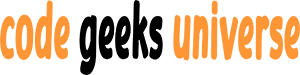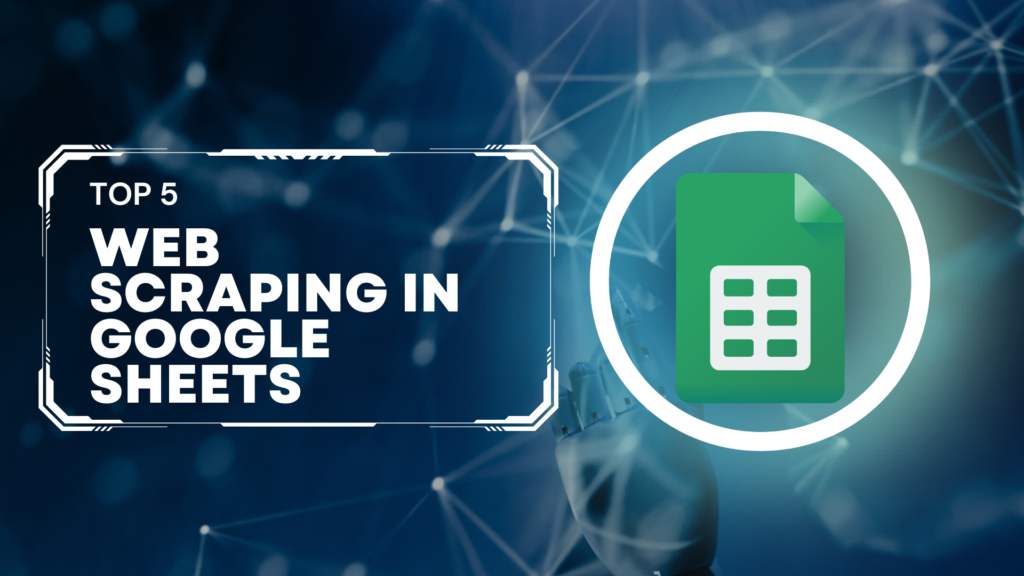Introduction:
Web scraping, the process of extracting data from websites, is a valuable skill in the age of information. While programming languages like Python are often used for web scraping, not everyone is proficient in coding. Thankfully, Google Sheets offers a user-friendly way to scrape web pages using built-in functions. In this blog post, we’ll explore how to harness the power of Google Sheets for web scraping, allowing you to gather data effortlessly and without writing a single line of code.
Understanding Web Scraping in Google Sheets:
Google Sheets provides two primary functions for web scraping: IMPORTXML and IMPORTHTML. These functions enable you to extract structured data from websites directly into your spreadsheet.
- IMPORTXML: This function is used for scraping XML data, such as data within HTML tags. You provide the URL of the webpage and an XPath query to specify the data you want to extract.
- IMPORTHTML: When dealing with tables or lists on a webpage, IMPORTHTML is your go-to function. It allows you to import data from specific HTML elements like tables and lists.
Step-by-Step Guide to Web Scraping with Google Sheets:
Let’s walk through the process of web scraping using Google Sheets:
1. Open Google Sheets:
If you don’t already have a Google Sheets document, create one by visiting Google Sheets.
2. Select a Cell:
Choose a cell where you want the scraped data to appear. This is where you’ll enter your IMPORTXML or IMPORTHTML function.
3. Use IMPORTXML or IMPORTHTML:
- For IMPORTXML, enter
=IMPORTXML("URL", "XPath"). Replace “URL” with the webpage’s URL and “XPath” with your XPath query. - For IMPORTHTML, enter
=IMPORTHTML("URL", "query", index). Replace “URL” with the webpage’s URL, “query” with “table” or “list” depending on the content, and “index” with the number (e.g., 1 for the first table) if multiple tables/lists exist.
4. Press Enter:
Hit Enter, and Google Sheets will fetch and display the scraped data in the selected cell.
5. Automate Data Updates:
To keep your data up-to-date, you can set your Google Sheets document to automatically refresh at specific intervals.
Benefits of Web Scraping with Google Sheets:
- No Coding Required: The most significant advantage is that you don’t need coding skills. This makes web scraping accessible to a broader audience.
- User-Friendly: Google Sheets provides a familiar interface, making it easy for anyone to use.
- Integration: You can combine scraped data with other spreadsheet functions for analysis and reporting.
- Automation: Set up automated data updates to keep your information current.
- Collaboration: Share your Google Sheets document with others, allowing for collaborative data scraping and analysis.
Limitations:
While Google Sheets offers a convenient way to scrape data, it has some limitations:
- Limited Complexity: It may not handle highly complex websites or data extraction scenarios.
- Stability: The functions may become unreliable if the website’s structure changes frequently.
- Rate Limiting: Google may temporarily block access to a website if you scrape it too aggressively.
Conclusion:
Web scraping is a valuable skill for collecting data from the internet, and Google Sheets makes it accessible to everyone, even without coding expertise. With the IMPORTXML and IMPORTHTML functions, you can effortlessly extract data from websites and use it for analysis, reporting, and decision-making.
While Google Sheets’ web scraping capabilities are user-friendly and powerful, they are best suited for relatively straightforward data extraction tasks. For more complex or mission-critical scraping projects, traditional programming languages and libraries may be more suitable. However, for quick and easy data gathering, Google Sheets’ built-in functions are a fantastic tool that empowers non-technical users to tap into the vast world of online information.