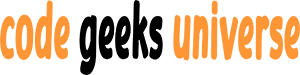Introduction
In the world of web development, forms are the backbone of user interaction and data collection. HTML forms are essential for gathering inputs from users, whether it’s for logging in, registering for a service, providing feedback, or entering sensitive information. Understanding the basics of HTML forms is crucial for any web developer, as they are the primary method for collecting user data in a structured and secure manner.
What Are HTML Forms?
At their core, HTML forms are used to collect user input. The <form> element serves as a container for various types of input elements, such as text fields, checkboxes, radio buttons, and submit buttons. The data entered into these forms is typically sent to a server for processing when the user submits the form.
Structure of an HTML Form
An HTML form is defined using the <form> tag. Within this tag, you can place a variety of input elements that allow users to enter different kinds of information. Here’s a basic structure of an HTML form:
HTML
<form action="/submit-form" method="post">
<!-- Input elements go here -->
</form>
The action attribute specifies where to send the form data when the form is submitted, and the method attribute defines the HTTP method (usually “get” or “post”) used to send the data.
Common Input Elements
Text Fields
Text fields are the simplest form of data entry, allowing users to input text. They are created using the <input> element with type="text":
HTML
<label for="fname">First name:</label>
<input type="text" id="fname" name="fname">
Password Fields
Password fields are similar to text fields but hide the user’s input. They are defined with type="password":
HTML
<label for="password">Password:</label>
<input type="password" id="password" name="password">
Radio Buttons
Radio buttons let users select one option from a set. They are grouped by giving each input the same name attribute:
HTML
<input type="radio" id="option1" name="group" value="Option 1">
<label for="option1">Option 1</label>
<input type="radio" id="option2" name="group" value="Option 2">
<label for="option2">Option 2</label>
Checkboxes
Checkboxes allow users to select multiple options. They are defined with type="checkbox":
HTML
<input type="checkbox" id="check1" name="check1" value="Check 1">
<label for="check1">Check 1</label>
Submit Button
The submit button is used to send the form data to the server. It’s created with type="submit":
HTML
<input type="submit" value="Submit">
Handling Form Data
When a user submits a form, the browser sends the data to the server specified in the action attribute, using the method defined in the method attribute. On the server side, this data can be processed using server-side languages like PHP, Python, Node.js, etc.
Styling Forms
CSS is used to style forms and make them visually appealing. You can style each input element using standard CSS properties.
Accessibility
Accessibility is a crucial aspect of form design. Ensure that each input element is paired with a <label>, which improves accessibility for screen readers and those with motor impairments.
Validation
Client-side validation can be performed using HTML5 attributes like required, pattern, and minlength. JavaScript can also be used for more complex validation.
Conclusion
HTML forms are a fundamental part of web development, enabling interactive and dynamic websites. By mastering the basics of HTML forms, you can create user-friendly, accessible, and secure web applications.
This introduction and outline provide a solid foundation for a comprehensive blog post on HTML forms. To reach the desired word count, you can expand on each section with examples, best practices, and more detailed explanations. Remember to include a conclusion that summarizes the key points and encourages readers to practice creating their own forms. Happy writing! 😊